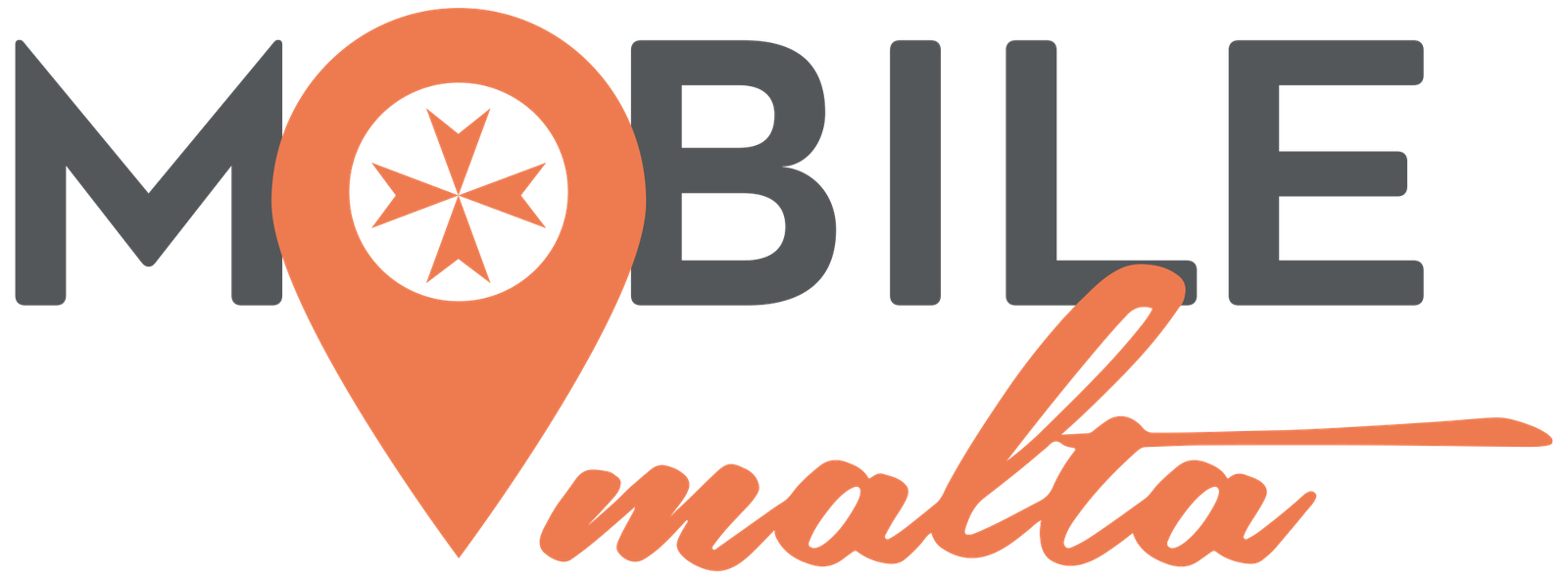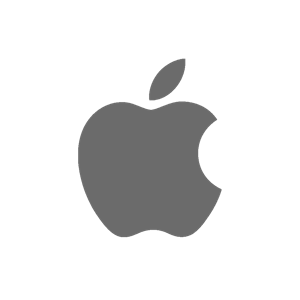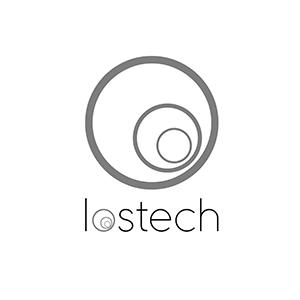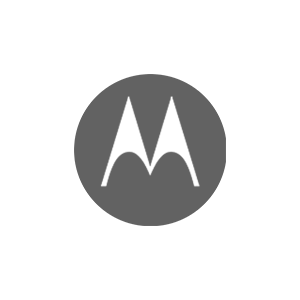How to Factory Reset Your iPhone and Safeguard Your Data

The reasons for factory resetting an iPhone can vary widely, from preparing to sell your device to troubleshooting issues like virus infections or general glitches. However, before taking the factory reset plunge, ensure that you’ve backed up your essential data, or you risk losing it all. A factory reset will leave your iPhone looking and feeling like new, just as it did on the day of purchase.
Why Factory Reset Your iPhone?
1. Preparing to Sell or Trade Your iPhone: If you’re parting ways with your iPhone to make room for the latest model or for any other reason, a factory reset is essential. It erases your personal information, protecting your privacy and security.
2. Resolving Glitches: When your iPhone experiences issues like freezing or malfunctioning, a factory reset can often provide a solution. However, remember to back up your data before proceeding, depending on the nature of the problem you’re encountering.
How to Factory Reset Your iPhone:
If you’re gearing up to sell your iPhone or simply want a fresh start, follow these five straightforward steps to perform a factory reset:
- Navigate to General in Settings.
- Scroll to the bottom of the General page and tap Reset.
- Select “Erase All Content and Settings.”
- The system will prompt you to enter your passcode, after which you’ll need to confirm your decision to erase everything. Proceed by tapping “Erase” to confirm.
- The process will take some time depending on the amount of data on your iPhone, but once it’s complete, your device will restart, good as new.
Backing Up Your Data:
Backing up your data is a critical step, particularly if you plan to keep your iPhone and are experiencing issues. Here’s how to safeguard your precious information using Apple’s iCloud:
- Go to Settings, and tap your name and Apple ID at the top of the page.
- On your Apple ID page, select iCloud.
- Scroll down and tap “Back Up Now.”
Remember to sign out of your Apple ID account, especially if you’re selling your phone, to ensure that no one else can access your account:
- Go to Settings, and tap your name and Apple ID at the top of the page.
- At the very bottom of this page, select “Sign Out.”
- You may be prompted to re-enter your password. If so, enter it and then tap “Turn Off” at the top-right corner.
In Conclusion:
A factory reset wipes your iPhone clean of all current data, including media, contacts, playlists, password information, and any apps or files you’ve accumulated over time. Therefore, it’s highly advisable to back up your data before proceeding with a factory reset, especially if you plan to continue using your device. By taking these precautions, you can ensure a smooth and secure transition for your iPhone.